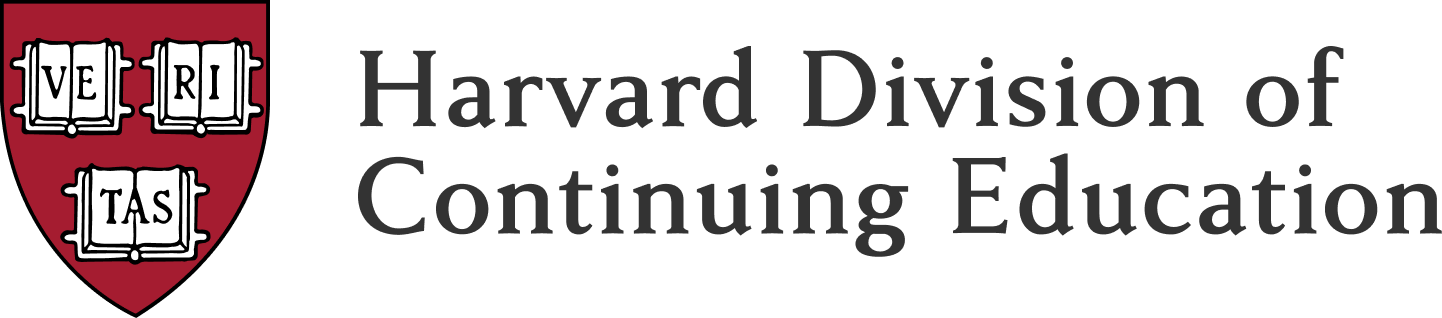Course registration is a multi-step process that supports your educational journey at Harvard Summer School and the Division of Continuing Education (DCE). We encourage you to review the information below as early as possible, as some requirements must be met before you can register for courses.
Course registration for Summer 2024 is open.
Current high school students: apply to our Secondary School Program or Pre-College Program. You must first be admitted to one of these programs before you may access the MyDCE student portal and register for courses.
Before You Register
Create Your Account (For New Students ONLY)
Your first step in the enrollment process is to create a MyDCE student account. You’ll be prompted to create a DCEKey login credential before logging in to create your student account.
Meet Enrollment Requirements
Many Harvard Summer School courses are open enrollment, but students must fulfill certain requirements in order to register. Please read the information below carefully to ensure that you’ve met all necessary requirements before registering for a course.
English Proficiency
If you are a non-native English speaker, you need to provide proof of English proficiency by submitting either satisfactory transcripts or test scores. Please carefully review the requirements outlined on our English proficiency page to ensure you complete all necessary steps before the deadline. Students who do not meet requirements will not be allowed to complete registration.
Test of Critical Reading & Writing Skills
Before registering for certain courses, you must earn a passing score on our online critical reading and writing skills (CRWS) test. You can find a list of courses that require the test as well as test dates on the CRWS test page.
Math Placement
Many of our math courses require prerequisite knowledge. To help ensure your success, we recommend you take the math placement test before registering.
Economics Proficiency Exam
The economics proficiency exam is required for several economics courses. If a course requires this exam, it is noted in the prerequisites of the course description.
Immunizations
If you are enrolled full time, living in on-campus housing, or are an international student on a visa attending on-campus courses, Harvard University and the state of Massachusetts require you to submit proof of immunization against certain communicable diseases. These include but are not limited to measles, rubella, mumps, and Hepatitis B. Please carefully review our policy on immunization regulations.
Visas
If you are coming to the United States to attend a Harvard Summer School session on campus and you will be enrolled full -time in undergraduate or graduate credit courses, you must obtain an I-20 Certificate from Harvard Summer School and apply for an F-1 student visa at a US embassy or consulate in your home country for your entry to the United States. For more detailed instructions, please review our page for International Students.
Complete Pre-Registration in MyDCE
The pre-registration process is required to confirm your biographical and contact information before the start of each term. You can access pre-registration by clicking on the pre-registration link on your MyDCE dashboard.
You won’t be able to register for any courses until you’ve completed this process.
Note Important Deadlines in the Academic Calendar
Late registration is not permitted.
Students are expected to register for courses during the registration period and meet all other registration and payment requirements by the deadlines listed in the academic calendar. New registration is not permitted after registration ends.
Students registered for a course(s) when registration ends may continue making course changes up to the course change and withdrawal deadlines listed in the academic calendar. Students who are not registered when registration ends are not permitted to register late. See course changes and withdrawals for more information.
How to Register
When registration for summer term opens, and you’ve completed the steps outlined above, follow this guide for step-by-step registration instructions using the DCE Course Search & Registration tool.
Browse Courses
To start your search in the DCE Course Search & Registration tool, narrow your search criteria by term and Summer School option:
- In the second drop down box, select Harvard Summer School.
- In the first drop down box, select Adult & College (Harvard College students must select Harvard College).
Students pursuing a degree or certificate must use the Degree & Certificate Search:
- Enter your criteria in the basic search and select Browse by Degree, Certificate, or Premedical Program.
- Select your program and click on the “Explore Program” button. A new panel will appear with the option to explore courses that meet the applicable requirements.
- Select a program requirement to fulfill and use the check boxes on the right to further narrow your search by requirement.
General course takers should use the Basic and Advanced Search:
Basic search:
- Keyword box: In the first drop down box, enter any text that may appear in your results such as: course title, subject, course number, instructor, etc. (Please see Degree & Certificate Search to browse by program).
- Click Search. Results will appear to the right.
Advanced Search:
- Use the Advanced Search to search for courses with more detailed filters such as; subject, format, participation option, etc.
- Enter your criteria in the basic search and select Advanced Search.
- Use any of the provided filters to select subject, participation option, etc.
- Click Search. Results will appear to the right.
Add or Remove Courses from Your Cart
To add a course to your cart:
- Select a course.
- Click the Add to Cart button from the course details panel.
- A pop-up will appear asking you to select the cart to which you wish to add your course. Select the desired cart and click OK.
- The primary cart will be the default option. You get only one primary cart per term. Only the Primary Cart can be used for registration.
- You also have the option to create and name additional carts. These cannot be used for registration.
- The registration options panel will appear. Select your desired credit status, and click Save Changes.
- The cart contents panel will appear. The added course will appear with a blue shopping cart icon to signal it was successfully added to your cart. You have not yet registered for this course. See “Register for Courses” below.
To remove a course from your cart:
- Click the Primary Cart from the search panel.
- You may select another cart from the drop-down menu located below the primary cart button if you have created one and proceed with the steps below.
- The cart contents panel will appear. Select the course you want to remove from your cart.
- The course details panel will appear. Click the Remove From Cart button located at the bottom of the panel.
- If you are registered for a course in your cart, you will not see an option to remove the course from your cart. Please see “Drop/Withdraw from Courses” below.
- A message will pop up stating that the course you selected will be removed from your cart. Click OK to process the request.
Choose Credit Status
Courses are offered at one or more credit levels:
- Undergraduate
- Graduate
- Noncredit
It’s important to select the status that is best for your current and future goals.
Register for Courses
To register for a course:
- After adding courses to your primary cart, the cart contents panel will appear. Click Submit Schedule at the bottom of this panel.
- The registration panel will appear showing the courses you would like to submit for registration and any related messaging.
- Click Submit Registration to confirm and finish your course enrollment.
- After submitting your registration, the registration results panel will appear confirming whether your transaction was successful or not.
You may confirm your course registration by logging into MyDCE and clicking on My Courses on the left side of the page. This will display your entire registration history for the current term. Look under the Registration Status column to see your currently registered or waitlisted courses.
See Make Payment below for information on your tuition payment.
Troubleshooting
Your registration may be prevented in certain situations. If you have not met the enrollment requirements or completed Pre-Registration in MyDCE your registration will not be successful. We encourage you to follow these troubleshooting tips when encountering a registration issue:
- Review your primary cart for warning messages. Warning messages may appear at the top of your cart or next to specific courses and provide a brief description of the problem.
- Review the enrollment policies to make sure your course selections comply with maximum enrollment and time conflict policies. If the number of courses in your cart exceeds the maximum enrollment limit, even if you do not plan to register for all of them, your registration will fail. Please reduce your course load by removing one or more courses from your cart and try to register again.
- Check the prerequisites listed in the course description to determine if you are eligible to enroll.
- Be sure to select the correct term in the search panel. Check the academic calendar to determine if registration or course changes are permitted.
After You Register
You’ve completed your registration and it’s time to prepare for class. To remain enrolled, make sure to complete payment and meet the immunization requirements by the appropriate deadlines. Claim your HarvardKey to gain access to your course and the many resources Harvard Summer School has to offer.
Make Payment
You must pay your balance in full by the payment deadline.
To make payments, log into MyDCE and select Financial Services to enter the Student Finance Portal.
If you do not pay your balance in full by the deadline, you risk being dropped from all courses and waitlists. If you are dropped for non-payment, you remain eligible to register for courses until registration ends. However, there is no guarantee space will still be available in the courses or on the waitlists from which you were dropped.
If you register for courses after the payment deadline, you must pay in full immediately. Otherwise, you risk being dropped from all courses and waitlists.
Learn more about Tuition, Fees, and Payment.
Claim Your HarvardKey
Your HarvardKey is your login and password for most Harvard University web applications, services, and e-resources.
You will receive an email about 48 hours after registration with instructions on how to claim your HarvardKey. You will need your Harvard University ID, which can be found in your MyDCE dashboard.
Meet the COVID-19 Vaccination and Other Immunization Requirements
All registered students who will have a presence on campus must comply with Massachusetts and Harvard University regulations requiring proof of immunization against certain communicable diseases, including COVID-19. Massachusetts and Harvard University immunization requirements are strict and may differ significantly from other states and countries. These requirements do not apply to students only in online courses. View deadlines to submit proof of vaccinations.
Change Your Credit Status
You may change your credit status in registered courses through the credit status change deadline. If you are currently waitlisted, you must wait to change your credit status until you are moved off the waitlist. See Course Changes and Withdrawals for details on how to change your credit status.
- Log into the DCE Course Search and Registration tool.
- Select the desired course from your primary cart.
- Click the Edit Registration Options button in the registration notes.
- Update your desired credit status if available, and click Save Changes.
- Click Submit Schedule then Submit Registration to complete your credit status change.
- Return to your primary cart and select your course again. Your new credit status will appear in the registration notes. You may also review your course schedule in MyDCE to confirm your credit status change.
Drop/Withdraw from Courses
Students who wish to make changes to their course schedule must drop the course they no longer wish to take before adding a new course to avoid being charged for an additional course.
All course and credit-status changes and withdrawals must be made within the deadlines indicated on the academic calendar. See course changes and withdrawals for more information.
To drop or withdraw from a course:
- Log into the DCE Course Search and Registration tool.
- From the search panel, select the appropriate term and click the Primary Cart button.
- The cart contents panel will appear. Select the course you want to drop or withdraw from.
- The course details panel will appear. Click the Drop/Withdraw button located under registration notes.
- The cart contents panel will appear, and you’ll see a red dash next to the course you want to drop. Click Submit Schedule.
- The registration panel will appear. Click Submit Registration to finalize your drop.
- The registration results panel will appear confirming whether your transaction was successful or not.
Note: Dropped courses automatically disappear from your cart.
Confirm Your Registration & Access Your Course Website
You may confirm your course registration by logging into MyDCE and clicking on My Courses on the left side of the page. This will display your entire registration history for the current term. Look under the Registration Status column to see your currently registered or waitlisted courses.
Course websites at Harvard Extension School are hosted on Canvas. Canvas can be accessed directly at Canvas.Harvard.edu or by logging into MyDCE and clicking the link to Canvas from your Dashboard. To log in to your course website, you must use your HarvardKey.
Please note, course websites are not published to Canvas until close to the start of the term.
Additional Student Guidelines
International Students: Find information for international students studying full time for credit in courses on campus.
Harvard College Students: Learn more about opportunities for Harvard College students.
Harvard Extension School students: Read additional guidelines that apply to Harvard Extension students.
Need Help?
Please contact Enrollment Services at (617) 495-4024 or email Inquiry@Summer.Harvard.edu.